How to sort data |
You can use the Sort feature to display the data in the grid in an order other than the screen’s default sort. For example, the Work Order Center screen’s default sort order is date and time in, descending.
The Sort dialog box for each screen includes criteria that match the screen. The elements that appear on a screen are editable (system administrators can add or remove fields from the Sort dialog).
Step 1. Display the data that you want to sort. Refer to How to display data entries or How to display data entries on screens that require information in the filter.
Step 2. Click Sort button.
The Sequence pop-in displays
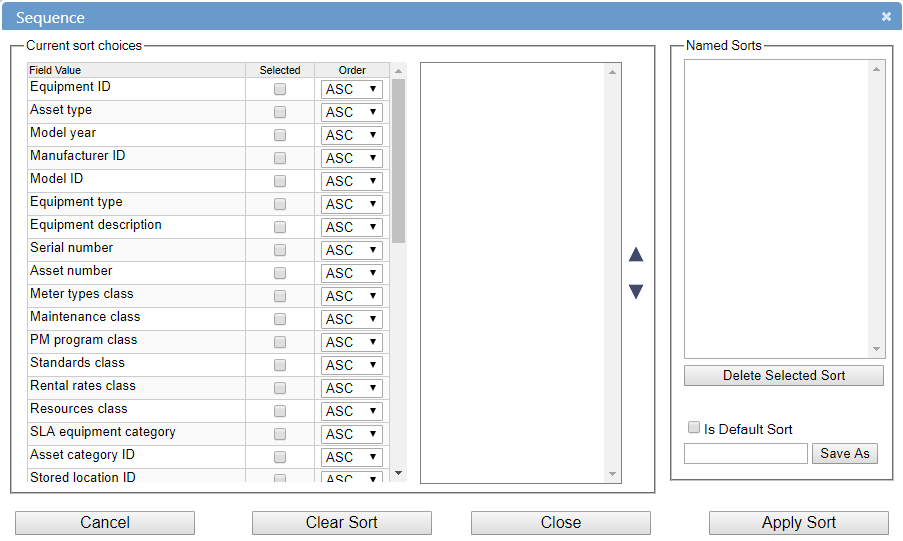
Step 3. For the field you want to sort by, in the Order drop-down list, choose ASC or DESC to choose whether that item is sorted by ascending or descending order. Then, check the box next to each field to select the field needed to sort the data.
The sort criteria is added to the area to the right of the field list.
Step 4. Repeat step 3 for each field you want included in the sort order. To remove a field from the sort, uncheck the checkbox in the Selected column.
Step 5. To reorder the sort list, click the item or items to select them, and click the up or down arrows to the right.
Step 6. Click Apply Sort to apply the sort to the information and close the pop-in and perform the search, or, click Close to close the Sequence pop-in.
The data entries sort in the sequence you specified.