How to display a field's properties (screen, window, and control IDs; table and column name) |
Note: This function is not active on the Queries/Reports -> Query Report Generator screen.
When you perform batch processing, set up report groups, or design reports, it is sometimes necessary to know a field's properties. Use the following procedure to display the screen ID, window ID, control ID, table name, and column name associated with a field.
Step 1. Open the screen from the portal page menu.
Step 2. Activate either Insert or Update mode.
Insert: Click the Prepare for insert button

Update (to display existing information): Click the Prepare to update button

Step 3. Position the cursor in an editable field (other than a check box or list box).
Step 4. Press and hold down the CTRL and SHIFT keys.
Step 5. Click the left mouse button.
The screen ID, window ID, and control order ID [field number] displays, as well as the table name, column name, and field name.
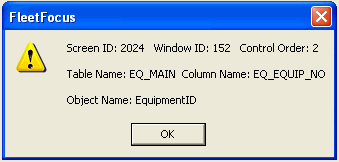
Note: System administrators can alter specific screens by determining the fields that appear, the fields that require information, the fields that specific users are allowed to view and/or update, and the color of alert tabs. This help system describes ALL fields and controls available prior to such alterations.