Shop Downtime |
An equipment unit accumulates shop downtime from the date and time that it is delivered to the shop for repair or PM service until the date and time the customer is notified by the shop that the work is completed.
To open the Calendars screen:
In the application, click Screens to open the Enterprise Portal window.

In the Search field, type Calendars (or click Setup, Organization Structure, Calendars) and click Calendars when it shows below.
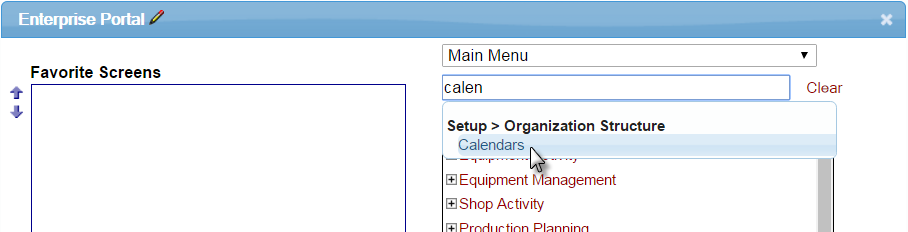
To open your shop Calendar:
Click Search to open the Filter window.
Type your calendar ID into the Calendar ID box.
Tip: If you do not know the exact name of your calendar ID, you can search the list by clicking the arrow to bring up the Calendar ID search window. If you know the first few letters, you can help narrow your search by typing the first few letters in the Calendar ID box and clicking the arrow.
Click Apply Filter. This takes you back to the Calendars window, and opens the schedule you selected.
In the filter window, you also have the following options:
Cancel cancels the search.
Clear Filter clears the filter you have currently chosen.
Close closes the filter window.
To generate the schedule:
At the top of the Calendars screen, click Edit. This allows you to enter information to generate the schedule.
Scroll to the bottom of the page to the Generate tab, or click the Generate tab on the left side of the screen.
Click the Compute calendar for checkbox.
In the Year field, type the four-digit year you want to generate.
Select the appropriate start and end dates with the drop-down menus under Start date and End date.
Click Save. This generates the calendar in the system.
To record shop downtime begin and end dates and times, use the Basic Info tab of the Data -> Shop Activity -> Work Order Center screen.
The number of hours since shop downtime began is added to the Current and New/Downtime including user caused field on the Hours tab of the Data -> Equipment Units -> Historical Costs screen.
Edit downtime
You can edit shop downtime on the Summary Cost Info tab of the Data -> Shop Activity -> Work Order Center screen.
When you edit downtime hours on a work order, the appropriate adjustments are also made on the equipment historical costs for the month and year the work order was finished (applies to shop downtime hours or user downtime hours if there is a check in the Default user downtime to stopped when work order is finished field on the Work Orders - Defaults tab of the Data -> Setup -> Organization Structure -> Locations -> Primary Information screen) or closed (applies to user downtime hours if the Default user downtime to stopped when work order is finished field is blank).
If user downtime hours are changed, the total hours of user downtime on JOB_MAIN are also updated.