How to run end-of-year processing |
Note: If you are running end-of-period processing, see how to run end-of-period processing.
Ideally, you should run end-of-year processing after the close of business of the current year and before the start of business for the new year. The following steps must be performed using the GUI.
Step 1. Navigate to the System Management -> End of Period screen.
Step 2. Confirm that the system date in the System date field is correct. (If not, change it.)
Step 3. Confirm that there is an up-to-date backup of the database. (If not, make one.)
Step 4. To reset your numbering for items that have a year in the ID, click the Reset numbering for new year button.
The PO/Work Order/Warranty Claim Renumbering dialog box appears.
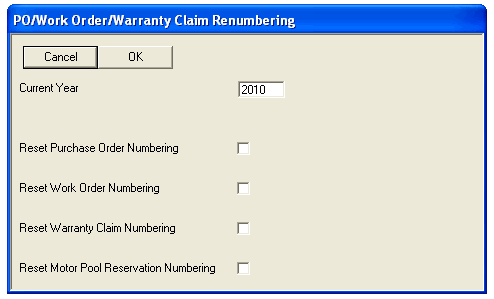
a. In the Current Year field, type the new year (in YYYY format). If you leave the value as zero, nothing will change. To set the current fiscal year designation, go to Edit Criteria - General tab on the Data -> Setup -> Options screen.
b. To restart purchase order numbering, place a check in the Reset Purchase Order Numbering field. Purchase order numbering can be based on either fiscal year or calendar year. Make sure to reset numbering after the close of business of the current year and before the start of business for the new year.
c. To restart work order numbering, place a check in the Reset Work Order Numbering field. Work order numbering can be based on either fiscal year or calendar year. To set the current fiscal year designation, go to Edit Criteria - General tab on the Data -> Setup -> Options screen.
d. To restart warranty claims numbering, place a check in the Reset Warranty Claim Numbering field. Make sure to reset numbering after the close of business of the current year and before the start of business for the new year.
e. To restart motor pool reservation numbering, place a check in the Reset Motor Pool Reservation Numbering field. Make sure to reset numbering after the close of business of the current year and before the start of business for the new year.
f. Click OK to change the current year setting and activate the specified resets.
Step 5. Place a check in the End-of-month for month ____ Year ____ field, specifying 12 as the month and the current year as the year.
Note: The month and year must be later than the month and year specified in the Date last run field and the same as or earlier than the system date. It also may not be later than the month/year combination in the Equipment usage for month ____ year ____ field.
The End of year processing option resets some annual accumulators for vendors. If you normally run the Equipment usage for month/year option to apportion your base charges, running it for December is no different than running it for a different month.
Step 6. Click the Process button.
Tip: When you run end of period–end of month processing for December, calendars for the next year are generated automatically (except those that have already been generated). You should therefore review the holiday settings on each calendar ID prior to running end of month. If a calendar ID does not have holidays set up for next year, a message box displays after end-of-month processing has completed. You may want to review your holidays and regenerate those calendars. Holidays are associated with calendar IDs on the Holidays tab of the Data -> Setup -> Organization Structure -> Calendars screen.